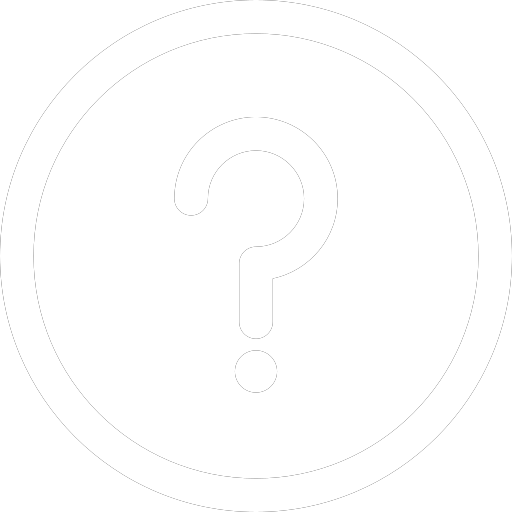I’m having trouble logging into mySAWater, what do I do?
If you're having trouble logging in to your mySAWater account, this guide will walk you through some steps to get you logged back in and managing your account.
How to reset your password
If you’ve forgotten your password or need to reset it for security reasons, follow these steps:
- When logging in to mySAWater, on the ‘Verify with your password’ screen, select the ‘Forgot your password?’ link.
- Enter your email address to receive password reset instructions.
If you haven’t enabled multi-factor authentication, you can log in using a one-time code instead of your password. The code will be sent to the email or mobile number you registered with.
If you have turned on Multifactor authentication, you can select to verify your account using another method, such as requesting us to email or SMS a code to your registered email address or phone number.
I did not receive a one-time code
A one-time code is sent to your registered email address or mobile number. If you haven't received your code, please try the following steps:
- Wait a few minutes
SMS codes usually arrive within seconds, but delays can happen. If you don’t receive one within 30 seconds, an option to request a new code will appear.
Email codes can also take a bit of time. If it doesn’t arrive after 30 seconds, you can request another code. Remember, only one code can be active at a time, so wait a minute or two before requesting a new one. - Check your spam, junk and trash folders
Sometimes emails end up in spam or junk folders. Look for an email with the subject "One-time code for mySAWater" or from "no-reply@notifications.sawater.com.au."
If the email is in one of these folders, mark it as ‘safe’ and move it to your inbox to prevent this from happening again.
Locked out when using one-time code
If you enter the wrong one-time code multiple times, your account will be temporarily locked. Here’s what to do:
- Wait 5 minutes and then request a new code.
- Try a different method: if you first requested an email code, try requesting an SMS code instead (or vice versa).
These lockouts are temporary, so after a short wait, you can try again.
My account is locked
If you enter the wrong password too many times, your account will be temporarily locked. You'll see a confirmation message when you try to log in. To unlock your account, follow these steps:
- On the login screen, select Unlock Your Account at the bottom.
- Enter the code sent to your registered email.
Once you enter the code, your account will be unlocked, and you can log back in.